1. After writing a check in QuickBooks, Quicken or Money and clicking 'Print Checks',
you simply choose 'VersaCheck Printer' in the 'Printer name' drop down menu.
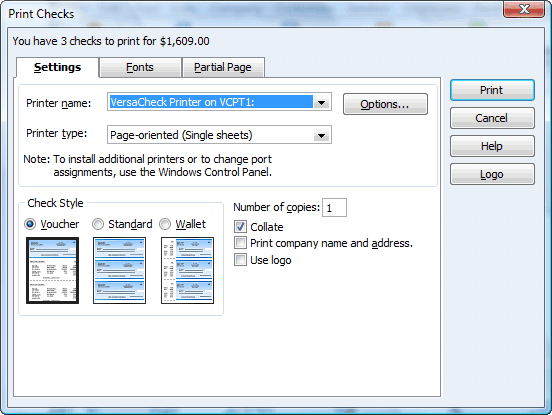
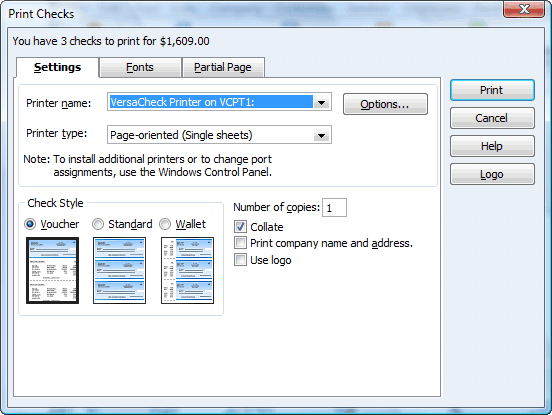
2. VersaCheck will ask you to select a checking account and confirm your check number.
VersaCheck loads the account information, bank code line, background images etc. normally 'pre-printed'
by banks or mail-order check printers. You can setup as many accounts as you like.
Change your account information anytime. Because you print to blank security check paper,
there will never be outdated pre-printed checks to dispose of.
Even better, you can use one check stock for all your accounts, saving 80% or more on check paper costs.
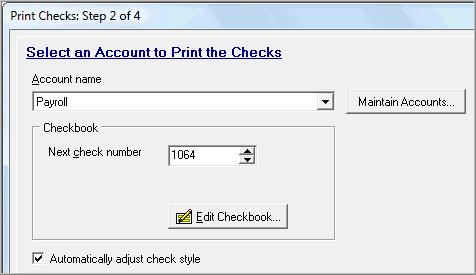
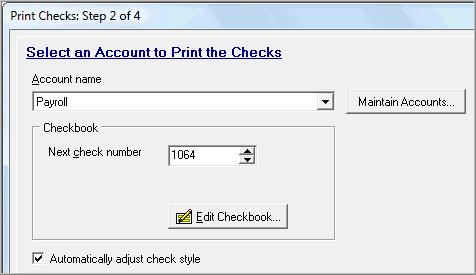
3. After choosing your physical printer VersaCheck prints a perfectly aligned and complete check
(including signature if you like) onto inexpensive blank security check paper. It's that easy!
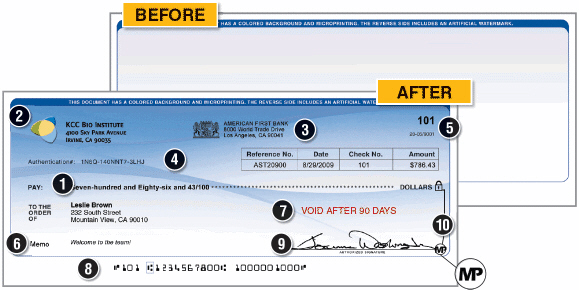
Note these details:
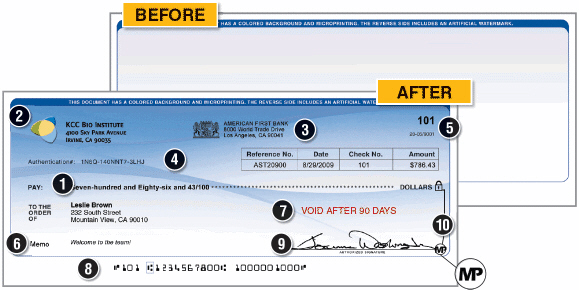
Note these details:
| 1. Payee information from QuickBooks
2. Company information and logos 3. Bank information and logos 4. Custom background images 5. Check number |
6. Custom memo line
7. Custom message 8. Bank code line 9. Digitized signature 10. Security icons |